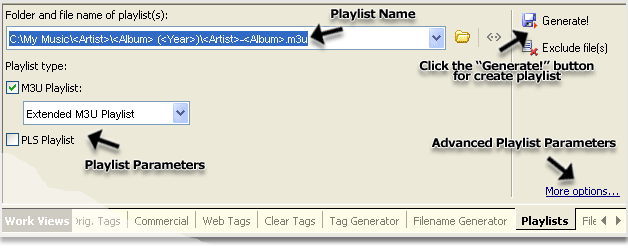
Figure 1. Use M3U playlist generator
- Run Mp3 Tag Assistant Professional or Music Tag Editor.
- Add necessary MP3 files to the Selection List (these files will be added to M3U playlist). Read more...
- Mark necessary items in the Selection List.
Hint: you can use the standard Windows keyboard shortcuts: Ctrl+A, Shift or Ctrl with mouse click.
Hint: you can use a mode "Change all items" also; changes will be applied to all items if this mode is used.
- After marking items in the Selection List, you can create M3U playlist for selected files. You should input M3U playlist name and change playlist parameters if it is necessary.
Hint: you can use Templates if you want to create a name of playlist (or path) automatically.
- To create M3U playlist you should click on the "Generate!" button.
Attention
To create M3U playlist, you should use "Playlist Generator". The Playlist Generator may be hidden. Press the "Playlist" button on the toolbar to show his.
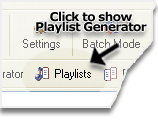
Figure 2. Use Playlist Generator to create M3U playlist
More info about Mp3 Tag Assistant Professional
See also
- How can I add my MP3 files to the program?
- The templates: automation of operations with your audio files (article)
- Templates List
- More tips
© November 29, 2005 by AssistantTools.com. All rights reserved.