Have you audio files with normal filename and empty tags?
For example, the full filename (with path) is "C:\My Music\Dire Straits\1978\01 - Down To The Waterline.mp3" but some tags is empty (see Figure 1). You can add information to tags manually using copy-paste but more correctly and easier to use the Tag Generator feature from Mp3 Tag Assistant Professional.
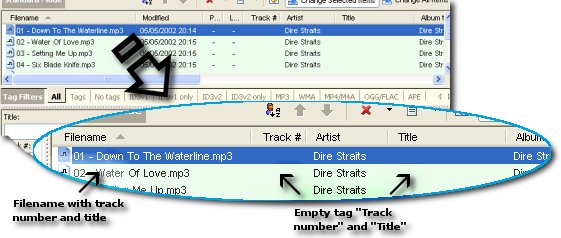
Figure 1. Tag Generator
Using Tag Generator you can copy some part of filename to tag. You must use template for it. For example, you can copy "Dire Straits" to tag "Artist", "1978" to "Year", "01" to "Track" and "Down To The Waterline" to "Title" if you use template "<Artist>\<Year>\<Track #> - <Title>" for filename "C:\My Music\Dire Straits\1978\01 - Down To The Waterline.mp3".
- Run Mp3 Tag Assistant Professional and add your audio files to the Selection List. Read more...
- Click on the tab "Tag Generator" or click the "Tag Generator" button on the toolbar for open "Tag Generator" (see Figure 2).
- Type template. E.g. "<Artist>-<Title>". You can use all audio tags on template. Read more about templates. View full Templates list.
Hint: you can generate tags from filename and file path. - Click the "Save" button for tag generation.
Hint: you can type the different templates for different audio files and generate all tags at once.
Hint: you can use one template for all audio files if they have identical structure of a filename.
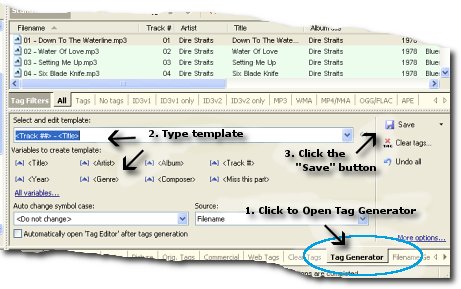
Figure 2. Generate tag using filename and file path
The other features
- Change tags symbol case
You can change symbol case of tags at tag generation. Select necessary variant ("all lowercase", "all capital", "begin with capital", "change the case", "the fisrt letter is capital") on the "Auto change symbol case" combobox.
See also
- How can I generate filename using tag information?
- How can I generate tags from other tag?
- The templates: automation of operations with your audio files.
- The Templates list.
- All supported tags.
- How can I add my MP3 files to the program?
- More tips
© May 22, 2008 by AssistantTools.com. All rights reserved.