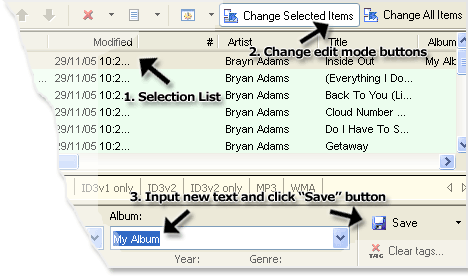
Figure 1. Change "Album" tag
- Run Mp3 Tag Assistant Professional or Music Tag Editor.
- Add necessary WMA files to the Selection List (in which you want to change the WMA metadata/tags). Read more...
- Mark necessary items in the Selection List.
Hint: you can use the standard Windows keyboard shortcuts: Ctrl+A, Shift or Ctrl with mouse click.
Hint: you can use a mode "Change all items" also; changes will be applied to all items if this mode is used.
- After marking items in the Selection List, you can change WMA metadata/tags for selected files. Enter your text into a input field for the necessary WMA metadata/tags.
Hint: the Selection List instantly shows the virtual image of tag changes.
- To save the changes to WMA files you should click on the "Save" button.
Attention
To change WMA metadata/tags, you should use "Tags Editor". The Tags Editor may be hidden. Press the "Tags Editor" button on the toolbar to show his.
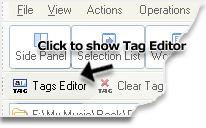
Figure 2. Use Tags Editor for change WMA metadata/tags
More info about Mp3 Tag Assistant Professional
See also
© November 29, 2005 by AssistantTools.com. All rights reserved.