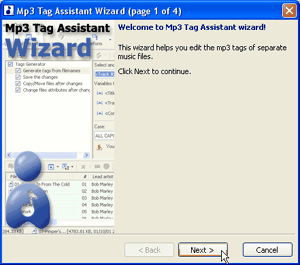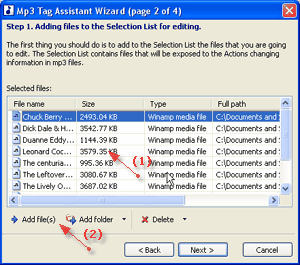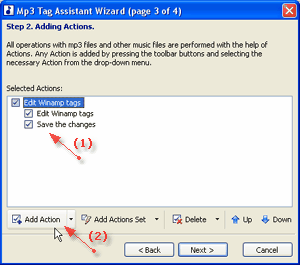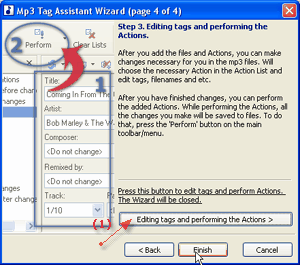AssistantTools.com web site Ÿ Download Mp3 Tag Assistant Ÿ Buy Mp3 Tag Assistant
The Wizard helps you edit the mp3 tags. You can simply add files and folders in the Selection List and add Actions in the Action List.
The wizard consist of 4 pages:
| 2) Adding files/folders page.
|
You can use buttons "< Back" and "Next >" for moving between pages. The button "Cancel" cancels all changes of Selection and Action Lists.
For opening this dialog you'll need choose item "Actions | Start Wizard" in the main menu. This window will be open:
Start page
Adding files/folders page
| 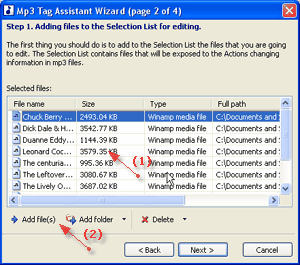
|
| This page consist of following elements:
|
| · | (1) The list of files for addition in the Selection List.
|
| · | (2) The toolbar with buttons for operating at this list of files: "Add file(s)", "Add folder", "Add folder with subfolders", "Delete current item(s)" and "Delete all item".
|
Adding Actions page
| This page consist of following elements:
|
| · | (1) The list of Actions for addition in the Action List.
|
| · | (2) The toolbar with buttons for operating at this list of Actions: "Add Action", "Add Actions Set", "Delete current Action", "Delete all Actions" and "Moving selected Action up or down".
|
| The page is accessible only if files have been added.
|
Finish page
| After you add the files and Actions, you can make changes in the mp3 files. You can choose the necessary Action in the Action List and edit tags, filenames and etc.
|
| After you have finished changes, you can perform the added Actions. While performing the Actions, all the changes you make will be saved to files. To do that, press the "Perform" button ( ) on the main toolbar/menu. ) on the main toolbar/menu.
|
| Press "Finish" or "Editing tags and performing the Actions" button (1) to edit tags and perform Actions.
|
| The Wizard will be closed.
|
See also:
|