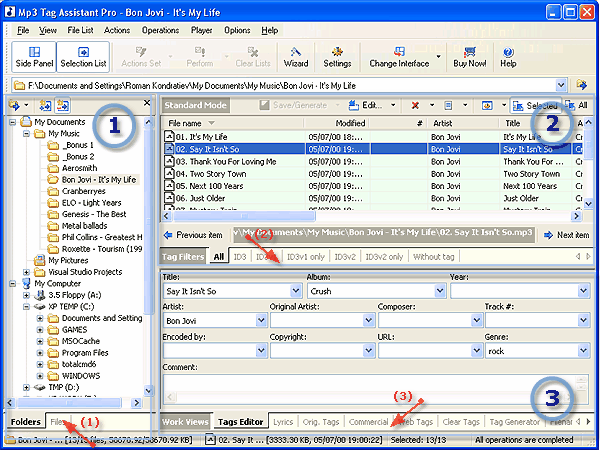AssistantTools.com web site Ÿ Download Mp3 Tag Assistant Ÿ Buy Mp3 Tag Assistant
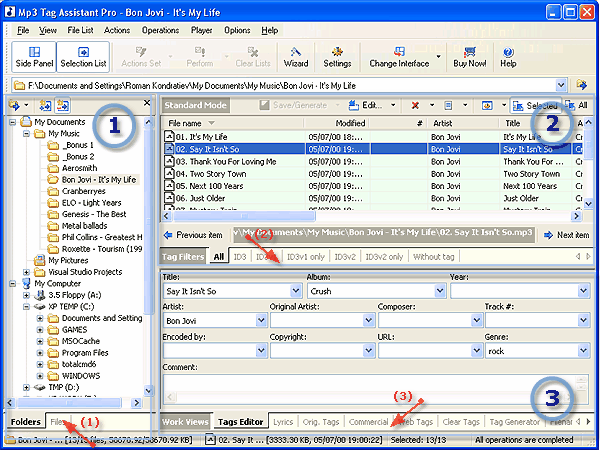
In the Standard Mode Mp3 Tag Assistant main window contains:
(1) Side Panel
This panel contains some windows: Folder Panel and File Panel. In the bottom of this panel are located the tabs of switching between these windows (a red arrow #1 in figure).
You can show/hide this panel by pressing button "Show | Hide Side Panel" ( ) on the Main toolbar. ) on the Main toolbar.
| This panel contains file system folders of your computer and available local network resources.
|
| You can add the contents of the current folder to the Selection List by pressing the "Add all files to Selection List" button ( ) on the Folder Panel toolbar. ) on the Folder Panel toolbar.
|
|
 Tips: Tips:
|
1. You can show/hide all panels by pressing button F11.
|
|
| This panel contain files of the selected folder.
|
| You can add the selected files to the Selection List by pressing the "Add selected items to Selection List" button ( ) on the File Panel toolbar. A double click on the selected file(s) by the left mouse button also adds it to the Selection List. ) on the File Panel toolbar. A double click on the selected file(s) by the left mouse button also adds it to the Selection List.
|
|
 Tips: Tips:
|
1. You can show/hide all panels by pressing button F11.
|
|
(2) Selection List
| It contains files selected for change. The files are added from the Folder Panel and the File Panel.
|
| You can show/hide this panel by pressing button "Show | Hide Selection List" ( ) on the Main toolbar. ) on the Main toolbar.
|
| In the bottom of this panel are located the tabs "Tags Type Filters" (a red arrow #2 in figure). You can use these filters for viewing and editing of the necessary tag types (ID3v1, ID3v2, ID3v1&2, ...).
|
| Attention! These types of tags are read and save only, if filters "ID3v1", "ID3v2", "ID3v1 only" and "ID3v2 only" are chosen. See topic "How to Use Tags Type Filters" for more info.
|
(3) Working Panel
| The contents of this panel change depending on that what tabs (a red arrow #3 in figure) are chosen:
|
| · | Tag Editor. You can quickly change contents of the basic mp3 tags.
|
| · | Lyrics Editor. You can quickly add or change a lyrics to your mp3 files.
|
| · | Tag Generator. This tabs allows you to analyze a filename and a folder name using the specified template and add the extracted information to the tags of music files.
|
| · | Filename Generator. This tabs allows you to rename music files according to your preferences. Templates based on the information from the tags of a music file are used in the process of renaming.
|
| · | Playlist. This tabs allows you to create playlists for the most popular multimedia players (PLS and M3U).
|
| · | Filelist. You can quickly and easily export the information on your musical collection into text, CSV or XML files.
|
| · | Clear Tags. This tabs allows you to remove informations from all tags or ID3v1/v2 tags only.
|
|