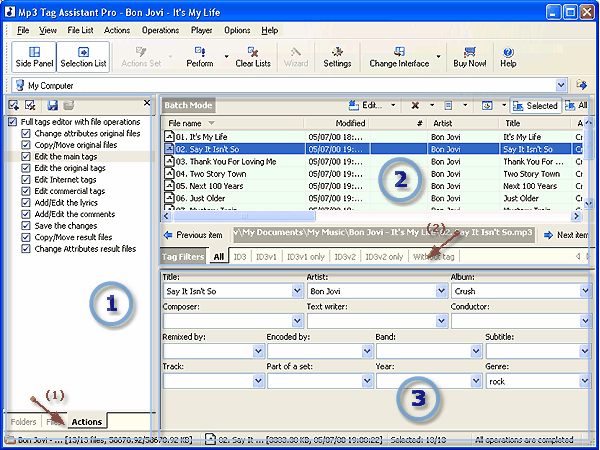AssistantTools.com web site Ÿ Download Mp3 Tag Assistant Ÿ Buy Mp3 Tag Assistant
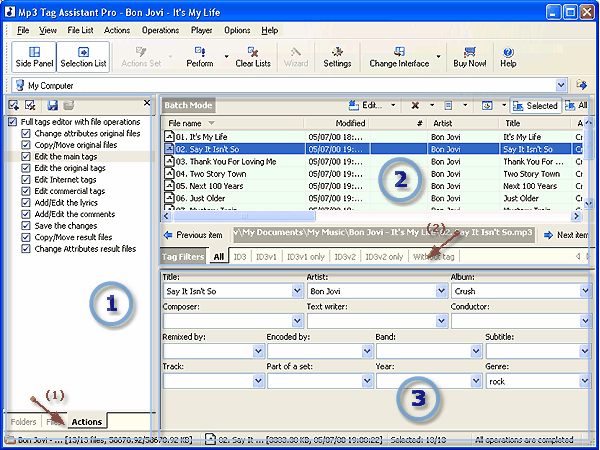
In the Batch Mode Mp3 Tag Assistant main window contains:
(1) Side Panel
This panel contains some windows: Folder Panel, File Panel and Action List. In the bottom of this panel are located the tabs of switching between these windows (a red arrow #1 in figure).
You can show/hide this panel by pressing button "Show | Hide Side Panel" ( ) on the Main toolbar. ) on the Main toolbar.
| This panel contains file system folders of your computer and available local network resources.
|
| You can add the contents of the current folder to the Selection List by pressing the "Add all files to Selection List" button ( ) on the Folder Panel toolbar. ) on the Folder Panel toolbar.
|
|
 Tips: Tips:
|
1. You can show/hide all panels by pressing button F11.
|
|
| This panel contain files of the selected folder.
|
| You can add the selected files to the Selection List by pressing the "Add selected items to Selection List" button ( ) on the File Panel toolbar. A double click on the selected file(s) by the left mouse button also adds it to the Selection List. ) on the File Panel toolbar. A double click on the selected file(s) by the left mouse button also adds it to the Selection List.
|
|
 Tips: Tips:
|
1. You can show/hide all panels by pressing button F11.
|
|
| It contains Actions that will be applied to the files selected in the Selection List.
|
|
 Tips: Tips:
|
1. Use the "Quickly add the Actions Set" button to add a preset Actions Set.
|
|
(2) Selection List
| It contains files selected for Actions. The files are added from the Folder Panel and the File Panel.
|
| After you finish creating the Selection List, start adding Actions.
|
| You can show/hide this panel by pressing button "Show | Hide Selection List" ( ) on the Main toolbar. ) on the Main toolbar.
|
| In the bottom of this panel are located the tabs "Tags Type Filters" (a red arrow #2 in figure). You can use these filters for viewing and editing of the necessary tag types (ID3v1, ID3v2, ID3v1&2, ...).
|
| Attention! These types of tags are read and save only, if filters "ID3v1", "ID3v2", "ID3v1 only" and "ID3v2 only" are chosen. See topic "How to Use Tags Type Filters" for more info.
|
(3) Working Panel
| The contents of this panel depends on the Action selected in the Action List (in Batch Mode).
|
|