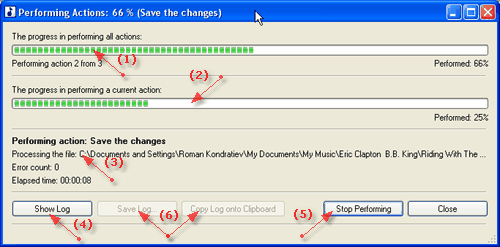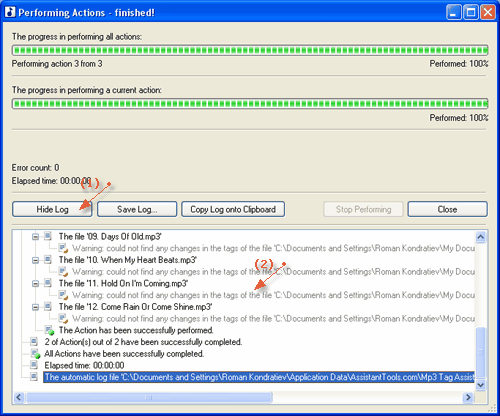AssistantTools.com web site Ÿ Download Mp3 Tag Assistant Ÿ Buy Mp3 Tag Assistant
The information about the Action performing process is displayed at this dialog:
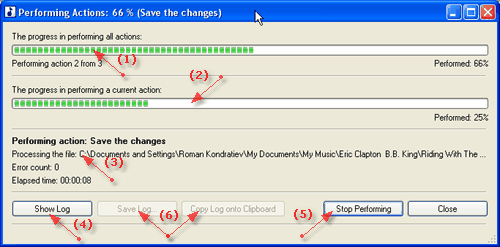
For opening this dialog will choose item "Actions | Perform all Actions" in the main menu or press the  button on the Main toolbar or press F7 key. button on the Main toolbar or press F7 key.
This dialog consist of following elements:
| · | (1) Information about the process performing all Actions: progress, performed percent and Actions count.
|
| · | (2) Information about the process performing current Action: progress and performed percent.
|
| · | (3) Additional information: current performing Action name, current processing filename, error count and elapsed time.
|
| · | (4) The button "Show log". This button opens a detailed log of Actions performing.
|
| · | (5) The button "Stop performing". This button stops performing of the Actions.
|
| · | (6) The buttons "Save log" and "Copy log to clipboard". These buttons are accessible after completion of the Actions.
|
Performing Actions dialog with an open log:
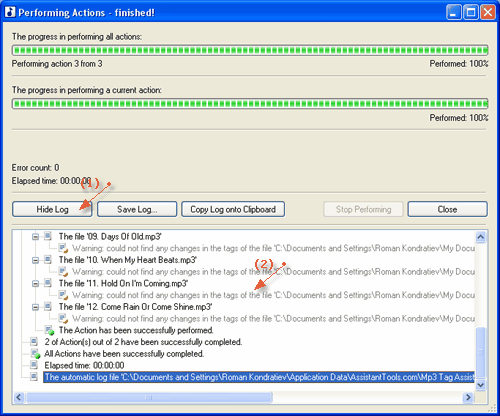
The dialog consist of these elements:
| · | (1) The button "Hide log". This button hide a detailed log of Actions performing.
|
| · | (2) A detailed log of Actions performing.
|
See also:
|