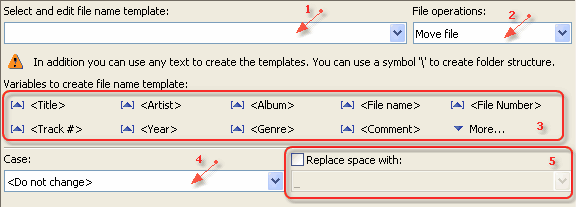Template
|
Tags data
|
Action parameters
|
Result file path
|
<Artist> - <Title>
|
Artist="Joe Cocker"
Title="Tonight"
|
Case="ALL CAPITAL LETTERS"
Replace space="no"
|
<Path>\JOE COCKER - TONIGHT.mp3
|
<Artist> - <Title>
|
Artist="Joe Cocker"
Title="Tonight"
|
Case="all lowercase letters"
Replace space="<Delete Spaces>"
|
<Path>\Joe Cocker-Tonight.mp3
|
C:\My Music\<Artist>\<Album>\<Track #>_<Title>
|
Artist="Pink Floyd"
Album="The Wall CD 1"
Track="1"
Title="One Of My Turns"
|
Case="The first letter is capital"
Replace space="no"
|
C:\My Music\Pink Floyd\The Wall CD 1\1_One Of My Turn.mp3
|
<Artist>\<Album>\<Track #>_<Title>
|
Artist="Pink Floyd"
Album="The Wall CD 1"
Title="One Of My Turns"
Original file names= "C:\My Music\One Of My Turn.mp3"
|
Case="The first letter is capital"
Replace space="no"
|
C:\My Music\Pink Floyd\The Wall CD 1\1_One Of My Turn.mp3
|