This Action allows to create / to edit / to delete such tags as:
|
Tag name
|
Description
|
ID3 frame
|
ID3v1
|
ID3v2
|
|
Original artist
|
The 'Original artist(s)/performer(s)' tag is intended for the performer(s) of the original recording, if for example the music in the file should be a cover of a previously released song. The performers are separated with the "/" character.
|
TOPE
|
|
+
|
|
Original album
|
The 'Original album/movie/show title' tag is intended for the title of the original recording (or source of sound), if for example the music in the file should be a cover of a previously released song.
|
TOAL
|
|
+
|
|
Original text writer
|
The 'Original lyricist(s)/text writer(s)' tag is intended for the text writer(s) of the original recording, if for example the music in the file should be a cover of a previously released song. The text writers are separated with the "/" character.
|
TOLY
|
|
+
|
|
Original year
|
The 'Original release year' tag is intended for the year when the original recording, if for example the music in the file should be a cover of a previously released song, was released.
|
TORY
|
|
+
|
|
Original filename
|
The 'Original filename' tag contains the preferred filename for the file, since some media doesn't allow the desired length of the filename. The filename is case sensitive and includes its suffix.
|
TOFN
|
|
+
|
This Action is added to the Action List by pressing the "Add the Action" button (
The Action can be added to the Action List only once.
This window will be added to Working Panel:
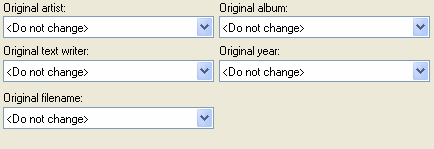
The data in input fields are added according to the chosen methods of reading and saving tags.
You can use all buttons on the Working Panel toolbar.
|
|
|
1. All operations with items in the Selection List are performed virtually, i.e. without automatically saving the changes to the files on your disk. For saving of changes you should perform Actions. It can be done with the |
|
2. Add the Action "Save the changes" any time when you want to save the made changes while Performing Actions. For example, if you add some tag editing Actions, it will be absolutely logical to add this Action after them. After that you can add Actions generating playlists, etc.
|
|
3. If you want to get the cleared/modified data back, the data from file(s) can be read for the second time. It can be done with the |
See also:
| · | How to editing tags
|
| · | How to use Actions
|
| · | How to use Actions Set
|