This Action allows to create / to edit / to delete such tags as:
|
Tag name
|
Description
|
ID3 frame
|
ID3v1
|
ID3v2
|
|
Commercial information
|
The 'Commercial information' tag is a URL pointing at a webpage with information such as where the album can be bought.
|
WCOM
|
|
+
|
|
Copyright/Legal information
|
The 'Copyright/Legal information' tag is a URL pointing at a webpage where the terms of use and ownership of the file is described.
|
WCOP
|
|
+
|
|
Official audio file webpage
|
The 'Official audio file webpage' tagis a URL pointing at a file specific webpage.
|
WOAF
|
|
+
|
|
Official artist webpage
|
The 'Official artist/performer webpage' tag is a URL pointing at the artists official webpage. There may be more than one "WOAR" frame in a tag if the audio contains more than one performer, but not with
the same content. |
WOAR
|
|
+
|
|
Official audio file webpage
|
The 'Official audio source webpage' tag is a URL pointing at the official webpage for the source of the audio file, e.g. a movie.
|
WOAS
|
|
+
|
|
Official Internet radio station homepage
|
The 'Official Internet radio station homepage' contains a URL pointing at the homepage of the internet radio station.
|
WORS
|
|
+
|
|
Payment
|
The 'Payment' tag is a URL pointing at a webpage that will handle
the process of paying for this file. |
WPAY
|
|
+
|
|
Publishers official webpage
|
The 'Publishers official webpage' tag is a URL pointing at the official webpage for the publisher.
|
WPUB
|
|
+
|
This Action is added to the Action List by pressing the "Add the Action" button (
The Action can be added to the Action List only once.
This window will be added to Working Panel:
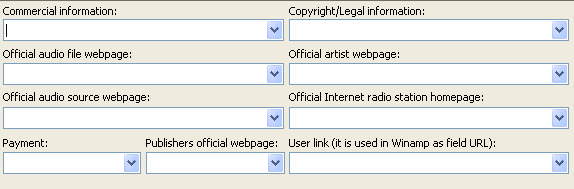
The data in input fields are added according to the chosen methods of reading and saving tags.
You can use all buttons on the Working Panel toolbar.
|
|
|
1. All operations with items in the Selection List are performed virtually, i.e. without automatically saving the changes to the files on your disk. For saving of changes you should perform Actions. It can be done with the |
|
2. Add the Action "Save the changes" any time when you want to save the made changes while Performing Actions. For example, if you add some tag editing Actions, it will be absolutely logical to add this Action after them. After that you can add Actions generating playlists, etc.
|
|
3. If you want to get the cleared/modified data back, the data from file(s) can be read for the second time. It can be done with the |
See also:
| · | How to editing tags
|
| · | How to use Actions
|
| · | How to use Actions Set
|