This Action allows to create / to edit / to delete such tags as:
|
Tag name
|
Description
|
ID3 frame
|
ID3v1
|
ID3v2
|
|
Publisher
|
The 'Publisher' tag simply contains the name of the label or publisher.
|
TPUB
|
|
+
|
|
Copyright message
|
The 'Copyright message' tag, in which the string must begin with a
year and a space character (making five characters), is intended for the copyright holder of the original sound, not the audio file itself. The absence of this tag means only that the copyright information is unavailable or has been removed, and must not be interpreted to mean that the audio is public domain. Every time this field is displayed the field must be preceded with "Copyright (C)", where (C) is one character showing a C in a circle. |
TCOP
|
|
+
|
|
Internet radio station name
|
The 'Internet radio station name' tag contains the name of the
internet radio station from which the audio is streamed. |
TRSN
|
|
+
|
|
Internet radio station owner
|
The 'Internet radio station owner' tag contains the name of the
owner of the internet radio station from which the audio is streamed. |
TRSO
|
|
+
|
|
File owner/licensee
|
The 'File owner/licensee' frame contains the tag of the owner or
licensee of the file and it's contents. |
TOWN
|
|
+
|
This Action is added to the Action List by pressing the "Add the Action" button (
The Action can be added to the Action List only once.
This window will be added to Working Panel:
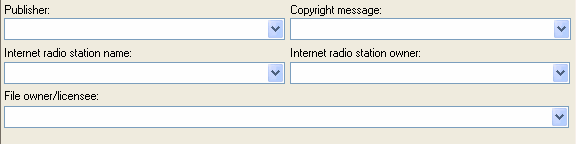
The data in input fields are added according to the chosen methods of reading and saving tags.
You can use all buttons on the Working Panel toolbar.
|
|
|
1. All operations with items in the Selection List are performed virtually, i.e. without automatically saving the changes to the files on your disk. For saving of changes you should perform Actions. It can be done with the |
|
2. Add the Action "Save the changes" any time when you want to save the made changes while Performing Actions. For example, if you add some tag editing Actions, it will be absolutely logical to add this Action after them. After that you can add Actions generating playlists, etc.
|
|
3. If you want to get the cleared/modified data back, the data from file(s) can be read for the second time. It can be done with the |
See also:
| · | How to editing tags
|
| · | How to use Actions
|
| · | How to use Actions Set
|