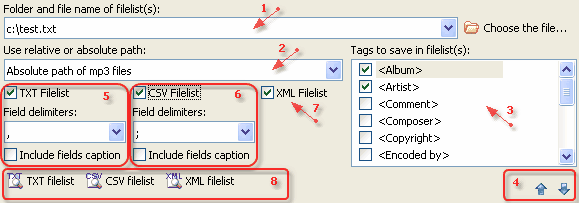AssistantTools.com web site Ÿ Download Mp3 Tag Assistant Ÿ Buy Mp3 Tag Assistant
This Action allows you to create the lists of files being edited in various formats (txt, csv, xml). The information from tags can be used in files.
The Action is added to the Action List by pressing the "Add the Action" button ( ) on the Action List toolbar and selecting the "Playlists & Filelists | Create TXT/CSV/XML filelist" from the drop-down menu. Action can also be added from the main menu of the program. ) on the Action List toolbar and selecting the "Playlists & Filelists | Create TXT/CSV/XML filelist" from the drop-down menu. Action can also be added from the main menu of the program.
The Action can be added to the Action List only once.
This window will be added to Working Panel:
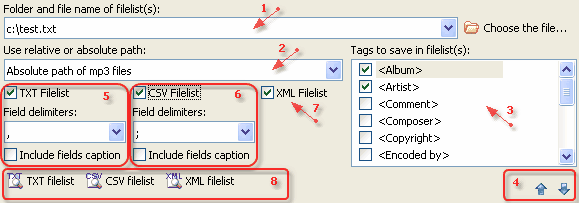
|
|
Mp3 Tag Assistant Professional
Effective MP3 tag editor with UNICODE support, playlist (M3U, PLS) and filelist (TXT, CSV, XML) generator with batch mode.
Read More...
Music Tag Editor
Easy-to-use MP3 tag editor with UNICODE support, playlist (M3U, PLS) and filelist (TXT, CSV, XML) generator without batch mode.
Read More...
|
|
This window consist of following elements:
| · | (1) The filelists full filename. For example, "C:\My Music\rock.txt" or "C:\My Music\rock.xml". You can use filename without extension, because this will be added automatically.
|
| · | (2) Use relative or absolute paths of mp3 filenames in filelist. Absolute path: "C:\My Music\track.mp3". Relative path: "My Music\track.mp3". Relative path depend on folder and filename of filelist. You may use relative path if only the filelist will be create in folder of mp3 files from Selection List. For example, folder of mp3 files is "C:\My Music\Rock'n'Roll\". In this case path to filelist can be one of the following: "C:\filelist.txt" or "C:\My Music\filelist.csv" or "C:\My Music\Rock'n'Roll\filelist.xml".
|
| · | (3) The data from this tags will added to filelist. Use buttons (4) to change tags order.
|
| · | (5) The TXT filelist parameters. Press "Preview TXT filelist" button (8) to preview playlist. If the parameter "Include fields caption" is established, names of tags are added in the first line of a filelist.
|
| · | (6) The CSV filelist parameters. Press "Preview CSV filelist" button (8) to preview playlist. If the parameter "Include fields caption" is established, names of tags are added in the first line of a filelist.
|
| · | (7) The XML filelist parameters. Press "Preview XML filelist" button (8) to preview playlist.
|
The tags are generated according to the chosen methods of reading and saving tags.
 Tips: Tips:
|
1. All operations with items in the Selection List are performed virtually, i.e. without automatically saving the changes to the files on your disk. For saving of changes you should perform Actions. It can be done with the  button on the Main toolbar. button on the Main toolbar.
|
Filelists examples:
| File name,Album,Artist,Title,Year
|
| R:\Music\Pink Floyd\1979---The_Wall_CD1\1.In_The_Flesh.mp3,The Wall CD 1,Pink Floyd,In The Flesh,1979
|
| R:\Music\Pink Floyd\1979---The_Wall_CD1\10.One_Of_My_Turns.mp3,The Wall CD 1,Pink Floyd,One Of My Turns,1979
|
| File name,Album,Artist,Title,Year
|
| R:\Music\Pink Floyd\1979---The_Wall_CD1\1.In_The_Flesh.mp3,The Wall CD 1,Pink Floyd,In The Flesh,1979
|
| R:\Music\Pink Floyd\1979---The_Wall_CD1\10.One_Of_My_Turns.mp3,The Wall CD 1,Pink Floyd,One Of My Turns,1979
|
| <Filename>R:\Music\Pink Floyd\1979---The_Wall_CD1\1.In_The_Flesh.mp3</Filename>
|
| <Album>The Wall CD 1</Album>
|
| <Artist>Pink Floyd</Artist>
|
| <Title>In The Flesh</Title>
|
| <Filename>R:\Music\Pink Floyd\1979---The_Wall_CD1\10.One_Of_My_Turns.mp3</Filename>
|
| <Album>The Wall CD 1</Album>
|
| <Artist>Pink Floyd</Artist>
|
| <Title>One Of My Turns</Title>
|
See also:
|