This Action allows you to remove informations from all tags.
The Action is added to the Action List by pressing the "Add the Action" button (
The Action can be added to the Action List only once.
This window will be added to Working Panel:
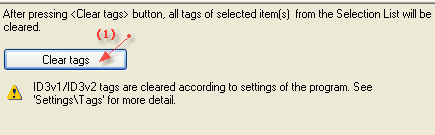
Press "Clear tags" button (1) to clear tags in the selected files.
The information in input fields are removed according to the chosen methods of reading and saving tags.
Attention! The tags of types ID3v1 and ID3v2 are cleared according to settings of the program. For example, if "ID3v2 only" and "Do not change data in the non-selected type of tag" parameters are chosen, ID3v1 tags will not be removed. You can choose parameter "ID3v1 and ID3v2".
|
|
|
1. All operations with items in the Selection List are performed virtually, i.e. without automatically saving the changes to the files on your disk. For saving of changes you should perform Actions. It can be done with the |
|
2. Add the Action "Save the changes" any time when you want to save the made changes while Performing Actions. For example, if you add some tag editing Actions, it will be absolutely logical to add this Action after them. After that you can add Actions generating playlists, etc.
|
|
3. If you want to get the cleared/modified data back, the data from file(s) can be read for the second time. It can be done with the |
See also:
| · | How to use Actions
|
| · | How to use Actions Set
|
|
|