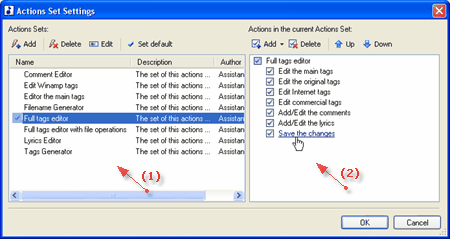AssistantTools.com web site Ÿ Download Mp3 Tag Assistant Ÿ Buy Mp3 Tag Assistant
This dialog allows to create and change the Actions Set.
For opening this dialog you'll need choose item "Options | Actions Set Settings" in the main menu. This window will be open:
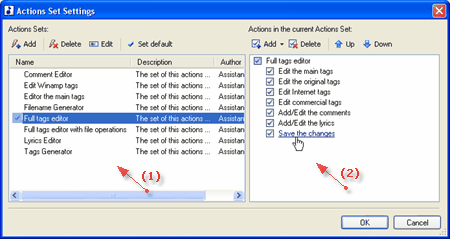
The dialog consist of two parts:
| · | (1) The list of accessible Actions Set. The list contains Actions Set accessible on the given computer.
|
| · | (2) The list of Actions from the selected Actions Set.
|
Select/Add a Actions Set in the list (1) and add, delete and move Actions of this set in the list (2).
Each part of dialog has the toolbar:

| · | (1) Creation of a new Actions Set. After pressing this button dialog for input properties of a Actions Set will be open.
|
| · | (2) Removal of the chosen Actions Set.
|
| · | (3) Editing properties of the selected Actions Set.
|
| · | (4) Mark the selected Actions Set: "Use as default". The default Actions Set is added by means of key F6 or pressing button  on the Main toolbar. on the Main toolbar.
|

| · | (1) Addition of new Action to the selected Actions Set.
|
| · | (2) Removal of selected Action from the selected Actions Set.
|
| · | (3) Moving the selected Action in the current Actions Set up.
|
| · | (4) Moving the selected Action in the current Actions Set down.
|
See also:
|